How to setup report bursting (data driven publication) in BusinessObjects
Posted by Hemanta Banerjee on February 23, 2011
One of my favourite features of BusinessObjects is the data driven publication or report bursting. This allows the administrator to very easily setup personalized reports to be delivered to the users at scheduled intervals. For example if I want to send out a pipeline report with all of their active opportunities to all my sales managers every week the report publication feature would allow me to do this with just 1 single report as opposed to creating multiple reports, one for each sales manager.
So how do we set it up. It is quite simple. Let us say we have a report that shows the internet sales orders by country as shown in the report below.
Now I want to create a publication such that the sales administrators for each of the regions get the report for their respective territories. So first I set up another report (called recipient report) which list all the users and their email addresses as shown below.
Instead of hardcoding the users I have decided to make it very parameterized by using the database and crystal reports. In a database table I maintain the contact details for each of sales administrator and the territories that they manage.
This approach allows me to change the distribution at any time without having to worry about modifying any of the reports or scheduled jobs. Now using Crystal reports I have developed the report shown above, which is what I am going to use as the input for the scheduled job.
Now comes the process of setting up the scheduled job. In CMC (or Infoview) right click on the folder where you want to save the job and create a new publication job.
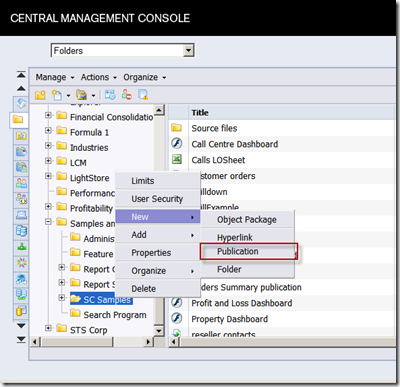 |
Now give the job a name and also select the report that you want to send to your users.
The next step is setting up the recipients of this report. You would use Enterprise Recipients if you wanted to send the report to the users of the BusinessObjects system. However this is not mandatory. As shown below you can also email the report to other users who do not have access to your BusinessObjects server. These could be your employees or even your customers/business partners.
With Dynamic recipients I can email reports to anyone as long as the mail server information is setup correctly in my BOE system. You would need to set this up in a couple places and I will cover this in a later post. For now assuming it is setup we can use the recipient report created earlier and map the user name and emails from that report.
The next step is personalization. I want the sales administrator for Australia to only get the orders from Australia. This is setup in the personalization section of the job. In this case the report is grouped by DimGeography.EnglishCountryRegionName and I use that split the report.
As shown above I can use the country name from the report and mapping to the country name for the recipient I am instructing the job to split the report by DimGeography.EnglishCountryRegionName and use the Recipient Mapping column to deliver to the right user.
After setting the other aspects such as format and schedule, you can go ahead and test this publication job. You can either deploy it directly or you can test it first. I would recommend testing it, whereby you can give your email address and the job would run but instead of emailing the reports to the users it would be delivered to you.
That’s all there is to setting up publications. Now coming to setting up the mail servers, there are a couple of services for which we would need to set the email servers. The easiest way to get it to work is to first use a local email server to test the functionality and then moving to the corporate mail server. You would need to setup email as a destination for the following
- Adaptive Job Server
- Destination Job Server
- Program Job Server
- Publication Job Server
- Crystal Reports Job Server
For each of the service right click and select destination as shown below
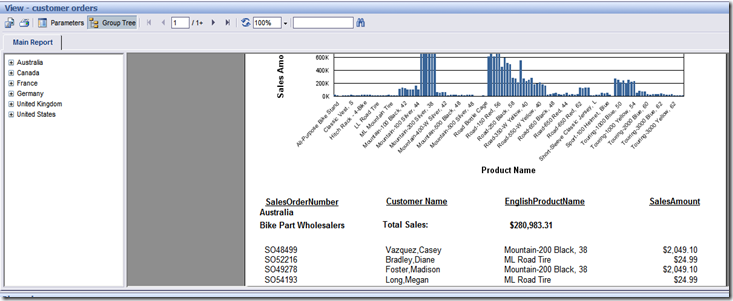
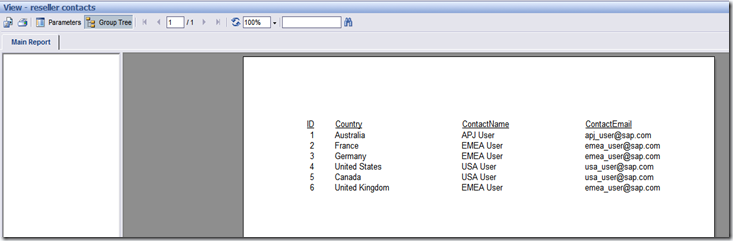
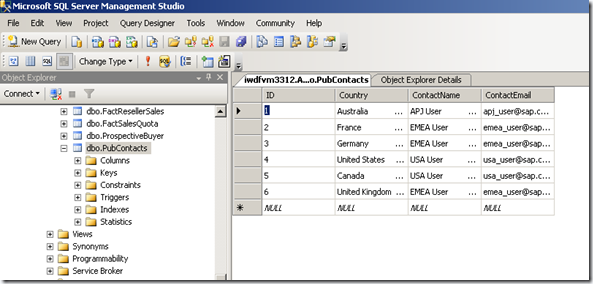
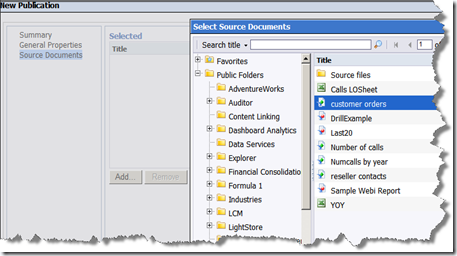
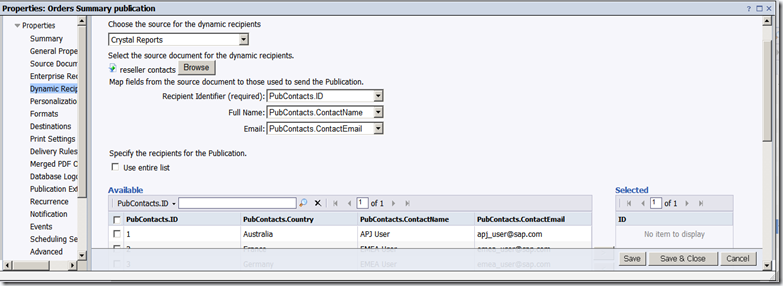
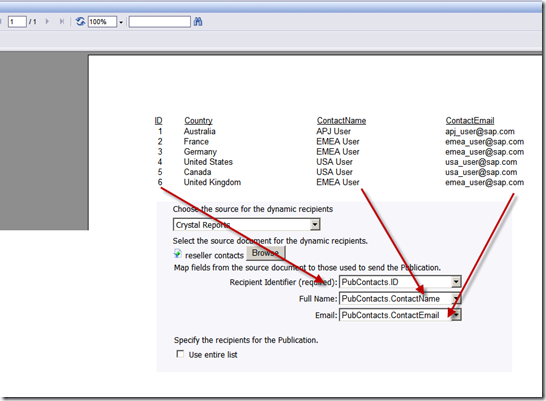
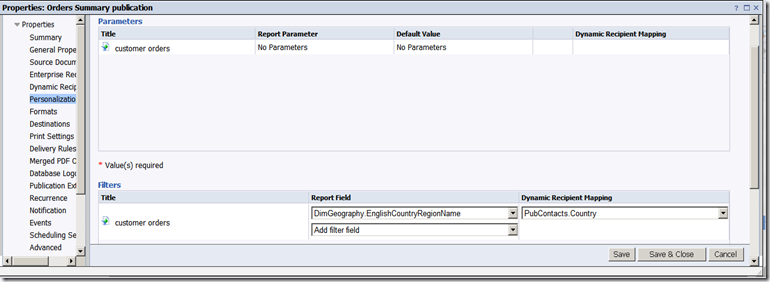
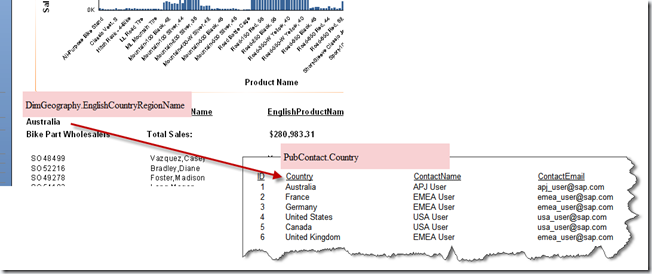
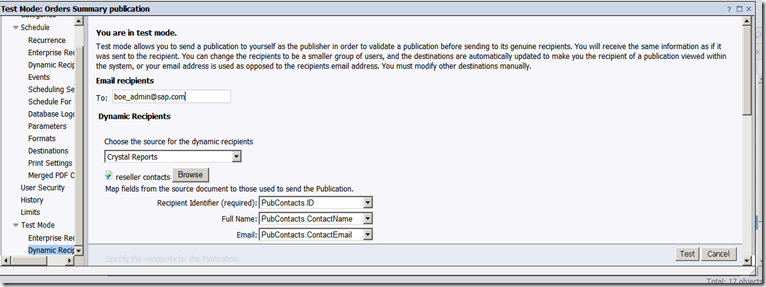
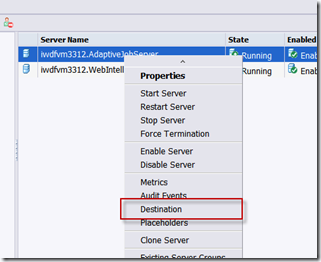
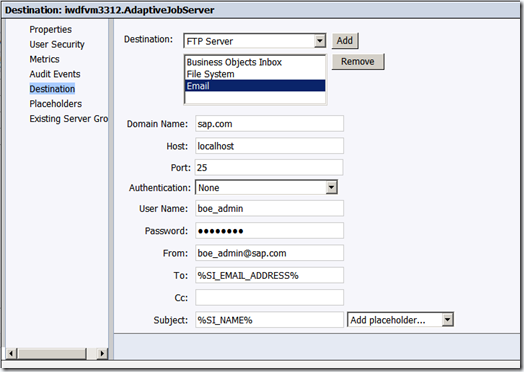
Work at Home Creating and Selling Crosswords. | Internet Marketing Blog - Free IM Tips and free Resources said
[…] How to setup report bursting (data driven publication) in … […]
Tweets that mention How to setup report bursting (data driven publication) in BusinessObjects « HOW TO Business Intelligence -- Topsy.com said
[…] This post was mentioned on Twitter by The Xcelsius Gurus, Martijn Stuiver. Martijn Stuiver said: RT @XcelsiusGurus: New Post: How to setup report bursting (data driven publication) in BusinessObjects: http://bit.ly/h2F7N7 #BOBJ […]
Transport Plan – second edition consultation draft (part 2) : said
[…] How to setup report bursting (data driven publication) in … […]
Transport Plan – second edition consultation draft (part 1) : said
[…] How to setup report bursting (data driven publication) in … […]
On Track – Issue 2 : said
[…] How to setup report bursting (data driven publication) in … […]
Hellenic News of America | xraigslist.co.uk said
[…] How to setup report bursting (data driven publication) in … […]
Server Blog said
Server Hilfe…
[…]How to setup report bursting (data driven publication) in BusinessObjects « HOW TO Business Intelligence[…]…